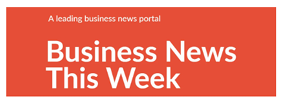Tired of dealing with scanned PDFs that can’t be edited? Well, we have just the solution for you.
You no longer have to struggle to retype or copy-paste text. The OCR Optical Character Recognition feature will do the job for you. You can convert scanned PDFs to editable PDFs with it.
In this article, we will show you how to do that. We’ll also introduce you to a handy tool called UPDF, which can do much more than just convert PDFs.
So, let’s make your PDFs easy to work with.

How to Convert Scanned PDF to Editable PDF Directly without Converting?
If you want to convert scanned PDFs to editable PDFs without converting them, UPDF is your go-to. Its OCR feature will resolve all your tensions and help you edit PDFs easily.
What is UPDF’s OCR Feature?
UPDF is one of the most amazing PDF tools available in the market. It fulfills every single one of your PDF needs with its variety of features. Its compatibility with various platforms makes it stand out. Moreover, you can use it for free.
The OCR feature of UPDF is AI-powered. You can use it to convert your scanned PDFs, images, and paper documents into searchable and editable PDFs.
There are three different layouts available:
- Text and pictures only: UPDF will only recognize text and pictures from the PDF. The file size will be smaller, and its structure may be different from the original.
- Text over the page image: It retains the background images and illustrations in the scanned PDF. The files are large and may have a different structure.
- Text under the page image: While retaining the PDF images, it places the text under an invisible layer beneath the images. The file is pretty similar to the original document.

Moreover, it supports 38 languages, so you don’t need to translate it before converting.
Now, let’s see how you can use this feature.
Step-by-Step Guide
Follow these simple steps to convert PDFs.
Step 1: Visit the official website to download UPDF for free.
Step 2: Click on “Open File” and select the scanned PDF.

Step 3: From the right toolbar, select “Recognize text using OCR“.(Download the plugin for OCR.A window will show you the download progress. Once it downloads, close the window. Then, click on “Recognize text with OCR” again.)

Step 4: Choose the “Searchable PDF” option from the two available options.
Step 5: Choose the desired layout. Click on the gear icon for more layout settings.Select the appropriate “Document Language.”Change the “Image Resolution” and “Page Range” as you see fit.
Step 6: Click on “Perform OCR“. Your scanned PDF will convert into an editable and searchable PDF.

Extra tip: Extra tip: If you still want to convert scanned PDF to Word format, UPDF has got you covered too. please click the “Export PDF” icon on the right toolbar and choose “Word” as the output format. In the pop-up, click “Export”.
Now that your PDF is editable let’s see what other UPDF features you can use.
Other Key Features of UPDF
UPDF is more than just OCR. Besides that, it offers a range of handy tools to make your PDF experience fun and simple.
Here, we have discussed some of the key features.
1. Edit PDF
With the UPDF Edit feature, you can do a lot of things. For instance, you can make changes to your content and its properties (color, size, font). You can also control and edit the images by adding, resizing, removing, cropping, etc.
Moreover, you can also add links and watermarks using UPDF. Lastly, if you want to add a splash of color to your PDF, you can simply change the background color.

2. UPDF AI
UPDF AI is an outstanding tool. It is an AI Assistant that helps you perform various tasks in your PDF document. It offers four basic features:
Summarize PDF with UPDF AI:
If you want to get a summary of a long PDF file, UPDF is your go-to. It can summarize 100 pages of documents and complex data charts within 30 seconds. The AI understands the supplied text in depth and then simplifies it for you. It is ideal for reading long papers.
Translate PDF with UPDF AI:
If your PDF, or a part of your PDF, is in a language that you don’t know, use the Translate feature. With this, you can instantly translate any language. You no longer need to switch between PDF readers and translators. UPDF AI can help you translate text within the PDF document easily. Moreover, it is quite speedy.
Explain PDF with UPDF AI:
If you don’t understand a word or a phrase in your PDF, you can use the Explain feature. It gives you a detailed description of the text. You can get instant answers to any questions you ask.
Write PDF with UPDF AI:
With UPDF AI, you can also get writing assistance. If you want to brainstorm ideas, check grammar, or polish content, UPDF AI is your guy. It saves you a lot of time and effort.

3. Read and Annotate PDF
Another key feature of UPDF is “Read and Annotate.” It allows you to annotate your PDFs so that you can make notes with ease. You can add comments, stamps and stickers, signatures, and shapes to your PDFs.
Moreover, you can share your annotated PDF as a link. In this way, anyone with the link can view and save the file without needing any PDF tool.

4. Create, Fill, Sign, Import, and Export PDF Forms
Lastly, UPDF offers you the tools to do so much with PDF forms. You can create a fillable PDF form with it easily, as it offers many tools including the text field, checkbox, radio button, dropdown, list box, button, etc.
You can also fill out PDF forms easily with it. This software also provides features to help you recognize the form field. If you open a non-interactive form, it will help you recognize the fields automatically. Amazing, right? Lastly, you can also import or export form data using UPDF.
Moreover, you can also add your signatures to any form. Now that you know all about UPDF let’s see how it is beneficial.

Benefits of Converting Scanned PDF to Editable and Searchable PDF
Whether you’re managing a business or simply organizing personal documents, the advantages of converting scanned PDFs to editable and searchable formats are undeniable.
Here are the key benefits:
Time Efficiency:
With scanned PDFs, manual data entry or copy-pasting is inevitable. Instead of doing so, you can easily convert them into editable PDFs with OCR.
This will save you hours or even days of tedious work.
Improved Searchability:
Manually searching for specific information in a document is extremely difficult. With an editable PDF, you can easily locate critical data, keywords, or phrases.
This drastically improves your research and document retrieval processes.
Flexibility:
Need to update a contract, correct errors, or add new content? Worry no longer.
Editable PDFs grant you the freedom to make as many changes as you need.
Easy for Collaboration:
When multiple people need to work on a document, the ability to edit and annotate PDFs becomes vital.
UPDF’s features enable collaboration and feedback exchange. They also streamline your team’s workflow and avoid any confusion.
Cost Savings:
Converting scanned documents to digital, editable PDFs is a cost-efficient approach.
Reducing the need for manual data entry and eliminating paper forms results in significant cost savings. This is beneficial for businesses and individuals alike.
Comparing UPDF with Adobe Acrobat
For those of you who are still wondering if UPDF is the best option, we are going to compare it with Adobe Acrobat.Adobe Acrobat is one of the most popular PDF editors. Let’s see how it compares to UPDF based on certain factors.
Pricing
Starting with the pricing of the premium versions. Adobe has a Standard DC and a Pro DC plan. The Standard DC plan costs $155.88/ year, whereas the Pro DC plan costs $239.88/year.
On the other hand, UPDF has an Annual plan and a Perpetual plan. These cost $29.99/year and $45.99/year respectively.
So, you can see that UPDF is a much more affordable option.
Platforms Compatibility
If you use Adobe Acrobat Standard DC, keep in mind that it only works on Windows. The Pro DC version is compatible with all platforms but is a lot more expensive.
On the other hand, UPDF supports all platforms regardless of the type of plan you are using. With only one premium account, you can use UPDF on 4 devices (You can choose to use it on Windows, Mac, iOS, and Android according to your needs).
UI Design
The user interface of Adobe Acrobat is not as simple as UPDF’s UI. It is a bit complex; unless you are familiar with it, it may take a while to find the required features.
On the contrary, UPDF’s user interface is extremely simple. It takes no time to find what you’re looking for. It is ideal for beginners.
AI Option
When it comes to AI options, Adobe falls majorly behind UPDF. This is because none of the Adobe Acrobat plans are AI-powered.
Whereas UPDF AI is considered one of the best PDF Assistants in the market. Its features are really helpful and make your experience fruitful.
Considering the above discussion, you can clearly see that UPDF is the better option. It is not only cheaper than Adobe Acrobat but also has better features. Moreover, it has a simple UI design, and its AI option is incomparable.
Conclusion
Non-editable PDFs can be quite bothersome. That’s why it is very important to know how to convert scanned PDFs to editable PDFs. You can do this with the help of UPDF’s OCR feature.
With our guide, you can convert your files within minutes and without any hassle. Once you have an editable file, you can use UPDF’s other features to make changes.
When looking at UPDF’s benefits and its comparison with Adobe, you can clearly see that UPDF is a great PDF tool.
So, why are you still here? Go and get UPDF with a big discount now!