Downloading YouTube videos has never been easier thanks to tools like YT mp4 downloader from Savefrom.net. Whether you’re looking to save a tutorial, a favorite music video, or some entertainment content for offline viewing, this guide will walk you through the process, explain the legal concerns, and offer helpful tips on how to use Savefrom.net effectively.
1. What is Savefrom.net?
Savefrom.net is a free online service that allows users to download videos from multiple platforms, including YouTube. With just a few clicks, you can save videos directly to your device in different formats, with MP4 being one of the most popular. Savefrom.net has gained popularity due to its user-friendly interface and fast downloading capabilities. Beyond YouTube, this service supports a wide range of sites like Facebook, Instagram, and more.
2. Is Downloading YouTube Videos Legal?
Before diving into the download process, it’s essential to understand the legal implications of downloading videos from YouTube. YouTube’s terms of service prohibit downloading content without explicit permission from the uploader unless the platform itself provides a download button. Certain content is available for offline viewing through YouTube Premium. Always make sure you’re respecting copyright laws, and only download videos for which you have permission.
3. Features of Savefrom.net
Savefrom.net offers a variety of useful features that make it a go-to tool for many users:
- Multiple Format Options: You can download videos in MP4, WebM, or audio-only formats like MP3.
- Wide Platform Support: Aside from YouTube, Savefrom.net works with Vimeo, Facebook, Instagram, and many more websites.
- Browser Extension: For even more convenience, Savefrom.net provides a browser extension, making it easier to download videos without leaving the page.
4. How to Download YouTube Videos as MP4 Using Savefrom.net
Here’s a step-by-step guide on how to download YouTube videos in MP4 format using Savefrom.net:
- Find the Video: Head over to YouTube and locate the video you want to download.
- Copy the URL: Copy the video link from the address bar.
- Visit Savefrom.net: Go to the Savefrom.net homepage.
- Paste the Link: Paste the copied YouTube link into the designated input box on Savefrom.net.
- Select Format: Choose MP4 as the download format, and pick the quality you prefer, such as 360p, 720p, or 1080p.
- Download: Click on the “Download” button, and your video will be saved to your device.
5. Installing the Savefrom.net Browser Extension
To streamline the downloading process, you can install the Savefrom.net browser extension, which adds a download button directly below YouTube videos. Here’s how you can get it:
- Go to Savefrom.net and navigate to the extension download page.
- Install the extension for your browser (Chrome, Firefox, etc.).
- Once installed, open YouTube, and you’ll see a “Download” button beneath every video, allowing you to save it instantly in your preferred format.
6. Downloading YouTube Videos on Mobile Using Savefrom.net
If you’re on the go, Savefrom.net also works well on mobile devices. Here’s how to use it on your smartphone:
- Open your mobile browser and visit Savefrom.net.
- Copy the YouTube video link from your YouTube app or browser.
- Paste the link into the Savefrom.net input field, select your preferred MP4 format and resolution, and tap “Download.”
- The video will be saved to your device, usually in your “Downloads” folder.
7. Video Formats Supported by Savefrom.net
Savefrom.net provides multiple format options, allowing users to choose the best format for their needs:
- MP4: The most popular format, compatible with nearly all devices.
- WebM: A high-quality format for web usage.
- MP3: For downloading just the audio portion of a video.
8. Pros and Cons of Savefrom.net
While Savefrom.net is an excellent tool, it comes with both benefits and drawbacks:
Pros:
- Free and easy to use.
- Supports a wide range of formats and platforms.
- No need for additional software for basic use.
Cons:
- Some ads may appear, which could redirect to unsafe sites.
- Downloading copyrighted videos without permission could lead to legal issues.
- Occasional quality limitations for high-definition videos without the extension.
9. Savefrom.net Alternatives
While Savefrom.net is a solid option, there are other services that offer similar functionality:
- Y2Mate: A popular choice with a clean interface and reliable downloads.
- ClipGrab: A desktop-based solution that supports downloading videos from multiple sites.
- 4K Video Downloader: A premium tool for downloading ultra-high-quality videos, including 4K and 8K resolutions.
10. Troubleshooting Common Savefrom.net Issues
While Savefrom.net works well for most users, you may occasionally run into issues. Here are some quick fixes:
- Video Not Downloading: Double-check that the video is not private or region-restricted. Savefrom.net may not work with such videos.
- Download Button Missing: Ensure that your ad-blocker is disabled, or try refreshing the page.
- Slow Downloads: This can be due to network issues or heavy traffic on Savefrom.net. Try again at a different time.
11. Safety and Security Tips for Using Savefrom.net
While Savefrom.net is generally safe, users should always exercise caution. Here are a few tips to protect yourself:
- Use Antivirus Software: Make sure you have up-to-date antivirus software to protect against potential malware from ads or suspicious pop-ups.
- Be Wary of Ads: Savefrom.net is free to use, but it displays ads that can sometimes lead to unwanted downloads or unsafe sites. Avoid clicking on any pop-ups.
12. Downloading from Other Platforms
In addition to YouTube, Savefrom.net supports a range of other platforms like Facebook, Instagram, Vimeo, and more. The downloading process is similar across these platforms: simply copy the video link, paste it into Savefrom.net, and choose your preferred format and quality.
13. YouTube’s Terms of Service and Savefrom.net
It’s important to remember that downloading YouTube videos without permission may violate YouTube’s Terms of Service. Even though Savefrom.net makes downloading easy, users should always respect copyright laws and only download videos they have permission to use.
14. Quality Options for MP4 Downloads
Savefrom.net allows users to choose the video quality when downloading in MP4 format. Options include:
- Low Quality (144p): Suitable for small screens and saving data.
- Standard Quality (360p): A balance between quality and file size.
- High Definition (720p, 1080p): Ideal for larger screens but consumes more storage space.
15. Frequently Asked Questions
1. Is Savefrom.net free to use?
Yes, Savefrom.net is entirely free, though it includes ads.
2. Can I download videos in 4K?
Savefrom.net supports up to 1080p resolution. For 4K downloads, you may need to use another service like 4K Video Downloader.
3. Is it legal to download videos from YouTube?
It’s only legal if the content creator allows downloads or the content is in the public domain. Always respect copyright laws.
4. Can Savefrom.net be used on mobile?
Yes, Savefrom.net works on both desktop and mobile browsers.
5. Are there other alternatives to Savefrom.net?
Yes, alternatives like Y2Mate and ClipGrab offer similar services.
6. Why can’t I download certain videos?
Some videos may be region-locked or private, which restricts them from being downloaded via third-party services.
Conclusion
Savefrom.net offers a simple and effective way to download YouTube videos as MP4 files. With its broad platform support and user-friendly interface, it remains one of the most popular options for those looking to access content offline. Just remember to download responsibly and be mindful of copyright restrictions.
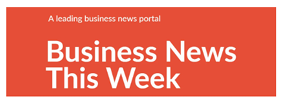

Be the first to comment