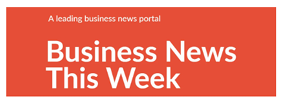Losing important text messages can be incredibly frustrating, especially when those messages contain crucial personal or business information. Whether you accidentally deleted them or lost them during a device malfunction, there are ways you can recover your deleted messages. This guide explores the causes of text message loss, whether recovery is possible, and practical methods to retrieve messages on Android, iPhone, SIM cards, SD cards, and even Windows PCs.
Causes of Text Message Loss
Text messages can vanish for a number of reasons. Below are the most common scenarios that lead to Text Message Loss:
1. Accidental Deletion
This is the most common reason. A simple tap on the wrong option or a misjudged cleanup can permanently remove vital text messages from your device.
2. Software Updates or Glitches
Updates sometimes lead to unexpected system bugs, causing certain files, including messages, to disappear temporarily or permanently.
3. Factory Resets
Resetting a phone to its factory settings wipes all stored data, including text messages, unless a proper backup was created beforehand.
4. Malware or Viruses
Malicious apps or viruses can corrupt or delete your SMS database, often targeting stored data to compromise privacy or stability.
Is Recovery Possible?
Yes, in many cases, deleted text messages can be recovered. Most mobile operating systems do not immediately erase messages from memory. Instead, the data is marked as free space and remains accessible until it is overwritten by new information. Recovery is often possible if you act quickly and use the proper tools. For step-by-step help, click here to recover files using proven methods. Keep in mind that your success will depend on timing, backup availability, and your device’s setup.
Success in Recovery Relies On
Several key factors determine whether your deleted messages can be successfully restored. Here’s what matters most:
1. Speed of Action
The quicker you act after deletion, the higher the chance of retrieving your data before it is overwritten by new activity on your device.
2. Existing Backups
Backups, whether via iCloud, Google, or other services, are the easiest way to recover deleted texts. If you back up regularly, you are in luck.
3. The Right Tools
Dedicated recovery software increases your chances of success. Many tools scan unallocated device memory or previous backups for retrievable messages.
4. Device Configuration
Recovery capabilities may vary based on whether your device is rooted (Android) or jailbroken (iPhone), and whether storage is internal or external.
Ways to Recover Text Messages
There are multiple ways to recover deleted messages, depending on the type of device you use and where the data was stored. If you’re wondering how to retrieve deleted text messages, explore the methods below based on your platform.
1. On Android Devices
a. Using Google Backup
If your device has automatic Google Drive backups enabled:
- Go to Settings > System > Backup.
- Check for the last backup date.
- Perform a factory reset (Settings > System > Reset), then restore from Google Backup during setup.
b. Using Third-Party Tools
Apps like Dr.Fone, Tenorshare UltData, or iMobie PhoneRescue can scan your phone’s memory and recover deleted texts.
- Install the app on your PC or Mac.
- Connect your Android device.
- Scan for recoverable messages and preview before restoring.
c. Contact Service Provider
Some carriers (like Verizon or AT&T) may store text logs for a limited time. Contact customer support and request access. Availability varies by provider and privacy laws.
2. On iPhone Devices
If you are using an iPhone, you have a few effective ways to recover deleted messages depending on your backup habits and tools:
a. Using iCloud Backup
If you had iCloud Backup enabled:
- Go to Settings > General > Transfer or Reset iPhone.
- Erase all content and settings.
- During setup, select “Restore from iCloud Backup” and choose the relevant date.
b. Using iTunes/Finder Backup
For local backups:
- Connect your iPhone to your computer.
- Open iTunes (or Finder on macOS Catalina and later).
- Select your device and restore backup by choosing the appropriate backup file.
c. With iPhone Recovery Tools
Use tools like PhoneRescue for iOS, iMyFone D-Back, or Dr.Fone to recover messages without a full restore.
- Install the tool, scan your device or backups, preview, and restore selectively.
3. On SIM Card or SD Card
In certain cases, deleted text messages may be recoverable from your SIM card or SD card. Here’s how each option works:
a. SIM Card Recovery
SIM cards may store limited SMS data. Use SIM card readers or software like Dekart SIM Explorer to scan for deleted messages. This method is rarely successful unless messages were stored there explicitly.
b. SD Card Recovery
If your messaging app was set to store data on the SD card:
- Insert the card into a reader.
- Use data recovery software like Recuva, EaseUS, or Disk Drill.
- Scan the card, filter by SMS or app data, and recover to your system.
4. On Windows PC (with WinfrGUI)
In some cases, especially if you previously transferred or backed up your text messages to your computer, recovery is still possible using a free tool called WinfrGUI. This method works best when SMS data has been stored in files such as .xml, .db, or exported message logs.
1. When is it Needed?
WinfrGUI is helpful if:
- You exported or backed up your text messages from your phone to your Windows PC.
- A backup file was accidentally deleted from your computer’s storage.
- You suspect your SMS database was part of an Android or iPhone backup saved on your PC.
- You need to recover deleted files related to SMS content from external devices like SD cards that were connected to your PC.
2. What Does it Mean?
WinfrGUI is a graphical version of the official Windows File Recovery tool developed by Microsoft. Instead of typing complex command-line instructions, you use a simple interface to recover deleted files. It scans your hard drive or external storage for recoverable data, including files that were emptied from the Recycle Bin or lost due to formatting or corruption.
3. How to Use it?
To recover messages using WinfrGUI, follow these steps:
- Download and install WinfrGUI from its official site.
- Choose the drive where the messages or backups were stored.
- Select “Deep Scan” for a thorough search.
- Choose the file types (e.g., .xml, .db) related to SMS databases.
- Recover and inspect using an SQLite viewer if needed.
Smart Tips for Future Safety
To reduce the chances of losing important text messages again, consider following these proactive tips:
- Enable Backups: Turn on Google Drive or iCloud backups and schedule them to run automatically. Do not rely on memory; let your system handle backups regularly.
- Choose Reliable Apps: Use messaging apps that support cloud sync (like Google Messages or iMessage) for easier message recovery and syncing across devices.
- Avoid Rooting or Jailbreaking: Rooting or jailbreaking can expose your device to more risks and data loss. Keep your device secure to reduce chances of corruption.
- Sync Across Devices: Enable message syncing on your phone, tablet, and desktop. This keeps your data safe even if one device fails.
Final Thoughts
Recovering deleted text messages is often possible, especially if you act fast and have backups. Whether you use Android, iPhone, or even SIM and SD cards, the right tools can make a big difference. While recovery is not guaranteed in all cases, following best practices improves your chances and protects you from future loss. Always back up regularly, and prepare before problems arise.