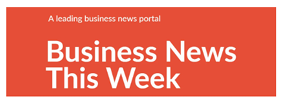Data integration is the foundation of effective financial management in the digital age. The ability to integrate data ensures that your financial records remain accurate and up-to-date. However, the manual data entry process comes with its challenges. To solve those, here is a user-friendly application, Excel, a trusted ally in accounting, offering powerful spreadsheets.
However, as businesses grow day by day, challenges also grow along with it. Even when you use Excel, there might be issues in directly importing data into QuickBooks. It is where SaasAnt Transactions comes into the picture to process the Excel data import into QuickBooks.
This article will explore the significance of seamless data integration and the process of importing Excel data into QuickBooks.
The Significance of Seamless Data Integration
Data integration is the base of a well-organized financial system. It empowers businesses to manage transactions, track expenses, and generate accurate financial reports. Manual entry has significant challenges in maintaining data integrity, making your work tedious and error-prone. The consequences of these errors lead to financial discrepancies.
Excel’s Crucial Role in Accounting
Excel has been the go-to tool for businesses to manage financial data. Its spreadsheet offers a user-friendly interface that simplifies data entry and organization. Nevertheless, as businesses grow and data volumes expand, the limitations of manual Excel imports become more complex. The repetitive copy-paste of data from Excel into accounting software is tedious and may lead to costly issues.
SaasAnt Transactions
To automate manual data entry in vast volumes of data or even for single transactions, here is SaasAnt Transactions, designed to simplify bulk Excel transaction imports into QuickBooks. It is a specialized application that streamlines and simplifies the data import process. It enables you to seamlessly transfer data from Excel to QuickBooks, saving time, reducing errors, and ensuring data accuracy.
Key Features of SaasAnt Transactions
- User-Friendly Interface: It offers an intuitive interface that even individuals with limited technical expertise can navigate effortlessly.
- Data Validation: The software allows you to validate your data, significantly minimizing the risk of errors during the import process.
- Custom Mapping: Users can map Excel columns to QuickBooks fields, ensuring that data is placed accurately in the suitable locations.
- Real-Time Sync: This supports real-time synchronization, guaranteeing that your QuickBooks data is always up-to-date.
A Step-by-Step Guide to Using SaasAnt for Data Import
Step 1: Prepare Your Excel Data
Ensure your data is neatly organized in columns and rows, maintaining consistent formatting, including a clear header row, and removing irrelevant information for a smooth import process.
Step 2: Install SaasAnt Transactions
Visit the SaasAnt Transactions website to find the download link, then follow the provided installation instructions to download and install the software on your computer. After installation, launch.
Step 3: Map Your Data
Mapping ensures Excel data aligns with QuickBooks fields to create a mapping template to specify column-to-field connections, using a user-friendly interface, and map all relevant columns for a template.
Step 4: Import Your Data
With your data mapped, use the application to import your prepared Excel file into QuickBooks to locate the import option, select your Excel file, review the setup, initiate the transfer, monitor progress, and receive a confirmation upon successful import.
Step 5: Verify and Review
After the import, review data in QuickBooks for accuracy and check field placement, reconcile records with Excel data, and generate reports for accurate financial data confirmation.
Benefits of SaasAnt Transactions
The benefits of the application in your financial workflow are substantial.
With this, you can import significant volumes of data quickly, freeing up valuable time for more tasks.
Data Accuracy: Minimize the risk of errors associated with manual data entry. Its validation checks ensure that your financial data remains accurate.
Real-Time Updates: Keep your QuickBooks records up-to-date with real-time synchronization, providing a current view of your financial data whenever needed.
Conclusion
In accounting, the importance of data integration is a must. While manual data entry may have been the norm in the past, the time has come to embrace the future with this application. This powerful application simplifies Excel transactions into QuickBooks, saving time, ensuring accuracy, and revolutionizing financial data management. Elevate your financial management with this and experience the transformative difference it makes in your business.