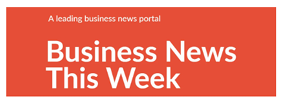By Sujata Muguda Shreyas WebMedia Solutions
22/3/2024: Whether you use your laptop for work or personal purposes, not being able to turn it on can be quite frustrating and concerning. You can try a few different troubleshooting techniques to see if you can fix the problem before spending a lot of money on repairs or replacements. You’ll be able to diagnose and resolve a laptop that won’t turn on by following the steps in this article.
Step 1: Check the Power Supply
Firstly, ensure that your laptop’s power supply is functioning correctly. Check the power cord for any signs of damage, such as fraying or cuts. Confirm that the power adapter is securely connected to both the laptop and the electrical outlet. If possible, try using a different power outlet or a different power adapter that is compatible with your laptop.
Step 2: Inspect the Battery
If your laptop has a removable battery, take it out and inspect it for any signs of damage or corrosion. Clean the battery contacts with a soft cloth and reinsert it, making sure it’s properly seated. If the battery is non-removable, you’ll need to consult your laptop’s manual for specific instructions on how to handle battery issues.
Step 3: Perform a Power Cycle
A power cycle can reset the hardware components of your laptop. To do this, disconnect the power supply and remove the battery (if removable). Hold down the power button for 15-20 seconds to drain any residual power. Reconnect the power supply (and the battery, if applicable) and try turning on the laptop.
Step 4: Check External Devices
External devices connected to your laptop can sometimes cause it not to power on. Disconnect all peripherals such as USB devices, external monitors, and SD cards. After removing these devices, attempt to power on the laptop again.
Step 5: Listen for Beep Codes or Look for LED Blink Patterns
When you attempt to power on your laptop, listen for any beep codes or observe any LED blink patterns. These can be diagnostic indicators that point to specific hardware issues. Refer to your laptop’s manual or manufacturer’s website for information on what these codes mean.
Step 6: Try an External Monitor
If you suspect the issue might be with your laptop’s display, connect an external monitor to see if you get any video output. If the external monitor works, the problem may lie with your laptop’s screen or video card.
Step 7: Seek Professional Help
If none of the above steps work, it may be time to seek professional help. Contact the laptop manufacturer’s customer support or take your laptop to a certified repair technician. They can provide further diagnostics and repair options.
Consider that these troubleshooting procedures should be carried out in a secure and regulated setting. Be sure you’re grounded when handling the internal components of your laptop and keep it away from static electricity. You might be able to restart your laptop without the assistance of a specialist if you have patience and follow a methodical approach. It’s always preferable to seek professional advice if any of these actions make you feel uneasy. Even though it can be difficult, you can find and potentially resolve the problem while troubleshooting a laptop that won’t turn on.