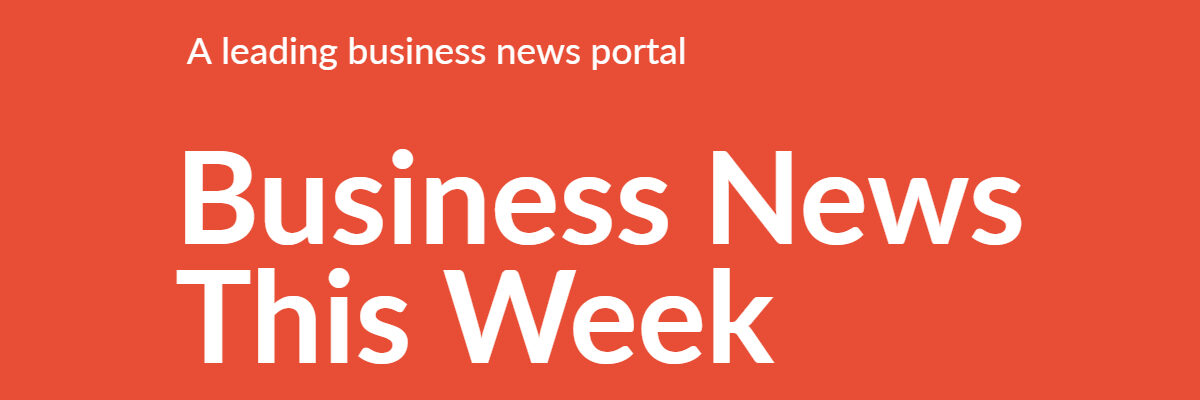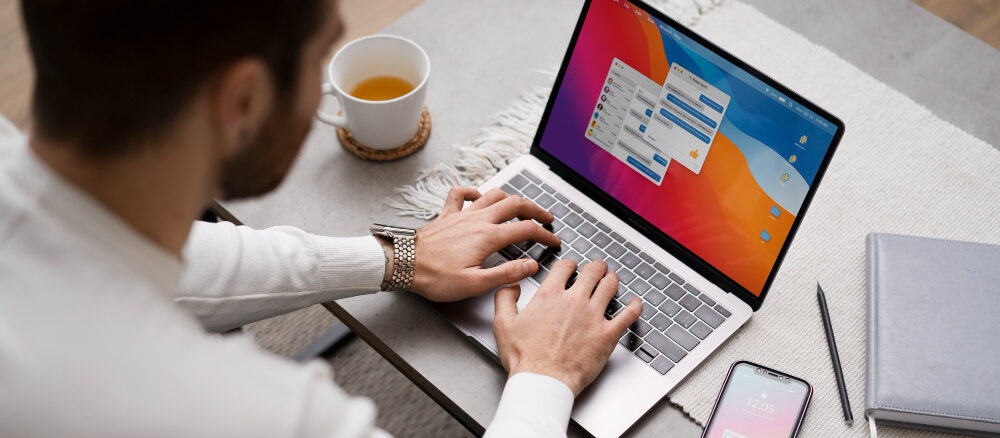
Image source: freepik.com
Are you keeping your remote business safe?
With cyber threats everywhere, it’s crucial to protect your digital assets. If you’re using a Mac for your business, there’s a handy tool you might not know about VPNs (Virtual Private Networks).
This guide will explain why VPNs are essential for Mac users and give easy tips to ensure your business stays secure online. Let’s explore!
The importance of secure remote entrepreneurship
Today, remote work is the norm, and keeping business data safe is vital. Imagine running your business from a cozy cafe or a bustling co-working space. Sounds great, right? But it comes with risks. Hackers are digital pickpockets waiting to snatch sensitive information. That’s where secure remote entrepreneurship steps in.
Public Wi-Fi is like a crowded street –- convenient but risky. Anyone can track your online activities as long as they have the right tools. With remote entrepreneurship, you’re constantly on the move, hopping from one Wi-Fi hotspot to another.
Picture this: You’re exchanging emails with clients, discussing projects and deadlines. But without security measures, it’s like sending postcards through the internet. Anyone could peek at your messages. That’s where a Mac VPN becomes your virtual bodyguard. It wraps your data in a protective cloak, shielding it from prying eyes. Whether you’re crunching numbers or brainstorming ideas, a VPN ensures your business stays secure.
Benefits of using a Mac VPN
A Mac VPN offers numerous benefits for entrepreneurs and businesses operating remotely.
- Better security: A Mac VPN keeps your online activity safe by turning it into secret code. This means no one else can understand it, like keeping your messages in a locked box.
- Privacy: A Mac VPN hides your location so nobody can track you online.
- Access anywhere: Sometimes, websites are only available in certain regions. A Mac VPN makes it seem like you’re browsing from these regions, so you can view whatever website you want.
- Stay safe on public Wi-Fi: Logging in to your work accounts can be risky when you’re at a coffee shop or somewhere with public Wi-Fi. But a Mac VPN builds a secret tunnel to protect your data so nobody else can sneak in.
How to set up and utilize Mac VPN solutions
Setting up a Mac VPN is straightforward, and there are several reputable VPN providers to choose from. These practical steps can help you implement a VPN for your remote business.
Step 1. Choose a reliable VPN provider
With numerous options available, it’s essential to select a provider that meets your needs. Look for Mac VPNs that offer robust security features, fast connection speeds, and user-friendly interfaces compatible with macOS devices.
Consider encryption protocols, server network size, and logging policies. Opt for providers that use strong encryption standards like AES-256, ensuring your data remains secure during transmission. Additionally, choose VPNs with an extensive server network spread across multiple locations to provide reliable and fast connections, especially when accessing geographically restricted content.
Another critical aspect to consider is the provider’s logging policy. Look for VPNs with a strict no-logs policy. It means they do not store user activity or connection logs. This ensures maximum privacy and anonymity for your online activities. Plus, consider VPNs that offer automatic kill switches and DNS leak protection to prevent accidental exposure of your IP address.
It’s also essential to assess the provider’s reputation and customer support services. Look for VPNs with positive reviews from users and reputable cybersecurity experts. Additionally, ensure the provider offers live chat or email support channels to help you with technical issues or concerns.
Step 2. Install the VPN client
Most VPN providers offer user-friendly apps you can download from their websites or the App Store. Once downloaded, installing the app is as easy as following a few prompts. Just click “Install” and let the software do its thing.
After the installation, you’ll need to open the VPN app on your Mac. It’s as simple as clicking on the app icon in your Applications folder or the Dock. Once opened, you’ll be greeted with a clean and intuitive interface. Here, you’ll have the option to sign in to your VPN account using your credentials.
Step 3. Connect to a server
Once you’ve installed the VPN client on your device, you simply open it up and choose a server location to connect. When selecting a server, it’s essential to consider factors like distance and performance. Opting for a server close to your actual location ensures faster connection speeds, reducing lag and buffering. However, if you need to access content or services restricted to specific regions, you can choose a server in that location to bypass geo-blocks.
After you’ve picked a server, you click the connect button, and you’re securely linked to the VPN network. Remember, the server you choose can impact your browsing experience. So it’s worth experimenting with different locations to balance between security and performance.
Step 4. Configure settings
Most VPN providers offer features you can tweak to enhance security and optimize performance. One important setting is the kill switch, which acts as a failsafe mechanism. It automatically disconnects your internet if the VPN connection drops, preventing data leaks. Think of it as a safety net, ensuring your sensitive information stays protected even in unexpected situations.
Split tunneling also allows you to choose which traffic travels through the VPN and which doesn’t. This can be useful if you want certain applications or websites to bypass the VPN for faster access.
You can also set up your VPN to automatically connect whenever you start up your Mac. This ensures that you’re always protected from the moment you boot up your device. You don’t have to remember to manually activate the VPN each time.
Step 5. Educate remote team members
Start by explaining the importance of VPNs in simple terms. Highlight how they encrypt internet traffic to protect data from hackers and prying eyes.
Provide step-by-step instructions on how to connect to the VPN using clear and concise language. Walk team members through downloading and installing the VPN client on their macOS devices, as well as how to select a server location and establish a connection. Encourage them to reach out for assistance if they encounter difficulties during setup.
Offer practical examples of when to use the VPN, such as accessing company servers or conducting sensitive business transactions online. Stress the importance of always using the VPN when working remotely, especially when connected to public Wi-Fi networks. Remind team members to stay vigilant and avoid clicking on suspicious links or files, even when using the VPN.
Finally, provide ongoing support and resources to reinforce VPN usage best practices. Offer regular reminders about the importance of VPN security and encourage team members to report any security incidents or concerns promptly.
A Mac VPN keeps your sensitive information safe from hackers and snoops, no matter where you work. Following these simple steps, you can keep your remote entrepreneurship journey secure and worry-free. So, safeguard your business and focus on what you do best –- making your dreams a reality!