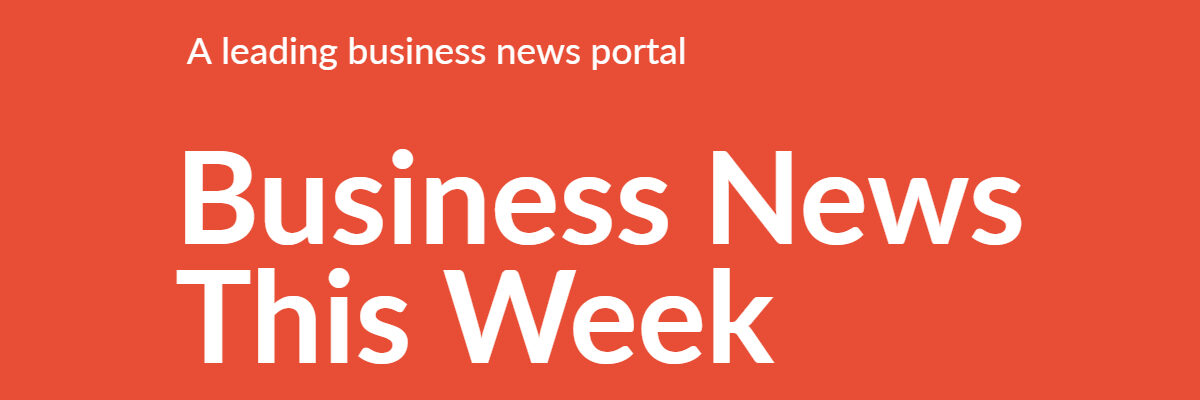The digital realm is constantly evolving, introducing new technologies and formats to enhance our experience. One such format is AVIF, which stands for AV1 Image File Format. Developed to provide superior image quality and efficient compression, AVIF is rapidly gaining traction. However, despite its advanced features, AVIF is not universally supported, which can pose challenges in various scenarios. This article provides an in-depth exploration of why and how to change AVIF files to JPG, offering a thorough guide for anyone needing to convert their images from one format to another.
Understanding AVIF and JPG Formats
What is AVIF?
AVIF is a modern image format that utilizes the AV1 video codec to compress images. It is designed to offer a variety of benefits:
- High Compression Efficiency: AVIF achieves superior compression rates compared to older formats like JPEG. This means that images take up less storage space while maintaining high quality.
- Exceptional Quality: AVIF supports high dynamic range (HDR) imaging, which enhances the color depth and contrast of images, making them look more vibrant and detailed.
- Lossless Compression: AVIF can compress images without any loss of quality. This is particularly useful for preserving the integrity of high-resolution or detailed images.
Despite these advantages, AVIF is still a relatively new format, and its adoption is not as widespread as older formats. This can lead to compatibility issues when trying to view or edit AVIF files on various devices and platforms.
What is JPG?
JPEG (Joint Photographic Experts Group) is one of the most commonly used image formats globally. It has been a standard in digital imaging for decades. Key features of JPG include:
- Broad Compatibility: JPG files are universally supported across virtually all devices and software applications, making them a reliable choice for image storage and sharing.
- Adjustable Compression: JPG allows users to adjust the compression level, which can balance between image quality and file size. This flexibility makes JPG suitable for a wide range of uses, from web images to professional photography.
- Ease of Use: JPG files are easy to work with and require minimal processing power to view or edit, making them a practical choice for everyday use.
Despite the introduction of newer formats like AVIF, JPG remains a popular choice due to its broad compatibility and ease of use.
Why Convert AVIF to JPG?
Compatibility Issues
One of the primary reasons for converting AVIF files to JPG is compatibility. Although AVIF offers several advantages, not all platforms, devices, and applications support it. This can create difficulties when sharing images with others or working in environments where AVIF is not supported. By converting AVIF files to JPG, you ensure that your images can be viewed and edited across a wider range of platforms and devices.
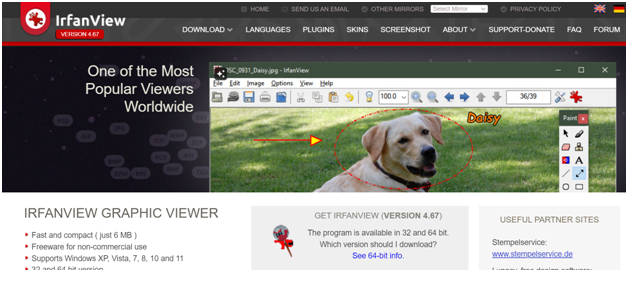
File Size Considerations
AVIF is known for its high compression efficiency, which results in smaller file sizes compared to older formats. However, JPG also provides flexible compression options that can be adjusted based on your needs. By converting AVIF files to JPG, you can fine-tune the compression settings to achieve the desired balance between image quality and file size. This can be particularly useful when managing storage space or meeting specific file size requirements for web uploads or email attachments.
Ease of Sharing
JPG files are widely recognized and easily shareable. Whether you are sending images via email, uploading them to social media, or integrating them into documents, JPG’s universal acceptance makes it a convenient choice for seamless sharing. Converting AVIF files to JPG ensures that your images are compatible with various platforms and can be easily accessed by recipients without requiring special software or plugins.
How to Change AVIF Files to JPG
Using Online Conversion Tools
Online conversion tools provide a quick and convenient way to convert AVIF files to JPG without the need to install additional software. Here’s a step-by-step guide on how to use these tools:
- Choose a Reliable Conversion Website: Select a reputable online converter that supports AVIF to JPG conversion. Popular options include Zamzar, CloudConvert, and Convertio. These tools offer a user-friendly interface and efficient conversion processes.
- Upload Your AVIF File: Click the upload button on the chosen website and select the AVIF file you wish to convert from your device. Some tools may also allow you to drag and drop the file directly onto the website.

- Select JPG as the Output Format: From the list of available output formats, choose JPG. This will ensure that your converted file is saved in the JPG format.
- Adjust Settings: Depending on the tool, you may have the option to adjust settings such as image quality, resolution, and compression level. Configure these settings based on your requirements to achieve the best results.
- Start the Conversion: Click the convert button to initiate the conversion process. The tool will process your AVIF file and convert it to JPG format.
- Download the JPG File: Once the conversion is complete, download the converted JPG file to your device. Most tools will provide a direct download link or prompt you to save the file.
Using Desktop Software
For those who prefer more control over the conversion process, desktop software can provide a robust solution. Programs such as Adobe Photoshop, GIMP, and IrfanView offer advanced features for converting AVIF files to JPG. Here’s how to use desktop software for the conversion:
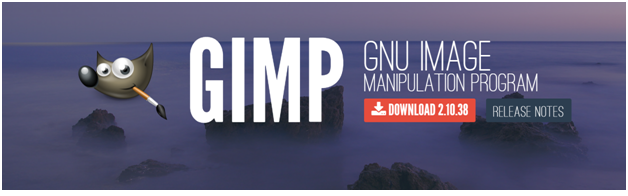
- Open the AVIF File: Launch the chosen software and open the AVIF file you want to convert. Most programs allow you to open files via the ‘File’ menu or by dragging and dropping the file into the application.
- Export or Save As: Use the ‘Export’ or ‘Save As’ feature to save the file in JPG format. This option is typically found in the ‘File’ menu.
- Adjust Quality Settings: If available, adjust the quality settings to optimize the balance between file size and image quality. Higher quality settings will result in larger files but better image fidelity.
- Save the File: Choose a destination on your device to save the converted JPG file. Enter a file name and select the JPG format from the list of available formats.
Using Command-Line Tools
For users comfortable with command-line interfaces, tools like ImageMagick provide a powerful method for converting AVIF to JPG. This approach is particularly useful for batch conversions or automated workflows. Here’s a basic guide:
- Install ImageMagick: Ensure that ImageMagick is installed on your system. Installation instructions can be found on the ImageMagick website.
Run the Conversion Command: Open your command-line interface (such as Terminal on macOS or Command Prompt on Windows) and execute the following command:
lua
Copy code
magick input.avif output.jpg
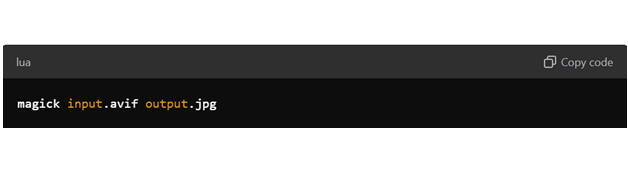
- Replace avif with the name of your AVIF file and output.jpg with the desired name for the converted JPG file.
- Verify the Output: Check the output directory for the newly created JPG file. Ensure that the conversion was successful and that the file meets your expectations.
FAQs
Can I Convert AVIF to JPG on a Mobile Device?
Yes, there are several mobile apps available that can convert AVIF files to JPG. Applications such as File Converter for Android and The Image Converter for iOS offer convenient solutions for converting image files on the go. These apps are user-friendly and provide a straightforward process for conversion.
Will Converting AVIF to JPG Affect Image Quality?
Converting AVIF to JPG may result in some loss of quality, especially if the JPG file is heavily compressed. JPG is a lossy format, meaning that some image data is discarded during compression. To minimize quality loss, adjust the compression settings to achieve a balance between file size and image fidelity. For best results, use a higher quality setting during conversion.
Are There Any Free Tools for Converting AVIF to JPG?
Yes, many tools offer free conversion from AVIF to JPG. Online platforms like Zamzar and CloudConvert provide free services with basic features. Additionally, desktop software like GIMP is available at no cost and supports AVIF to JPG conversion. These free tools are suitable for most conversion needs.
Can I Batch Convert AVIF Files to JPG?
Yes, many tools support batch conversion, allowing you to convert multiple AVIF files to JPG simultaneously. Desktop software such as Adobe Photoshop and online platforms like Convertio offer batch-processing features. This can save time and effort when dealing with large numbers of files.
Conclusion
Converting AVIF files to JPG is a practical and effective solution for addressing compatibility issues, managing file sizes, and facilitating ease of sharing. While AVIF offers advanced features and superior compression efficiency, JPG remains a versatile and widely supported format. By understanding the benefits of both formats and utilizing the appropriate conversion methods, you can ensure that your images are accessible, shareable, and optimized for various applications.
In summary, whether you need to convert a single AVIF file or batch-process multiple images, the methods outlined in this article provide comprehensive solutions. From online tools and desktop software to command-line utilities, you have a range of options to suit your needs. By converting AVIF files to JPG, you can leverage the strengths of both formats and achieve optimal results for your digital image management.